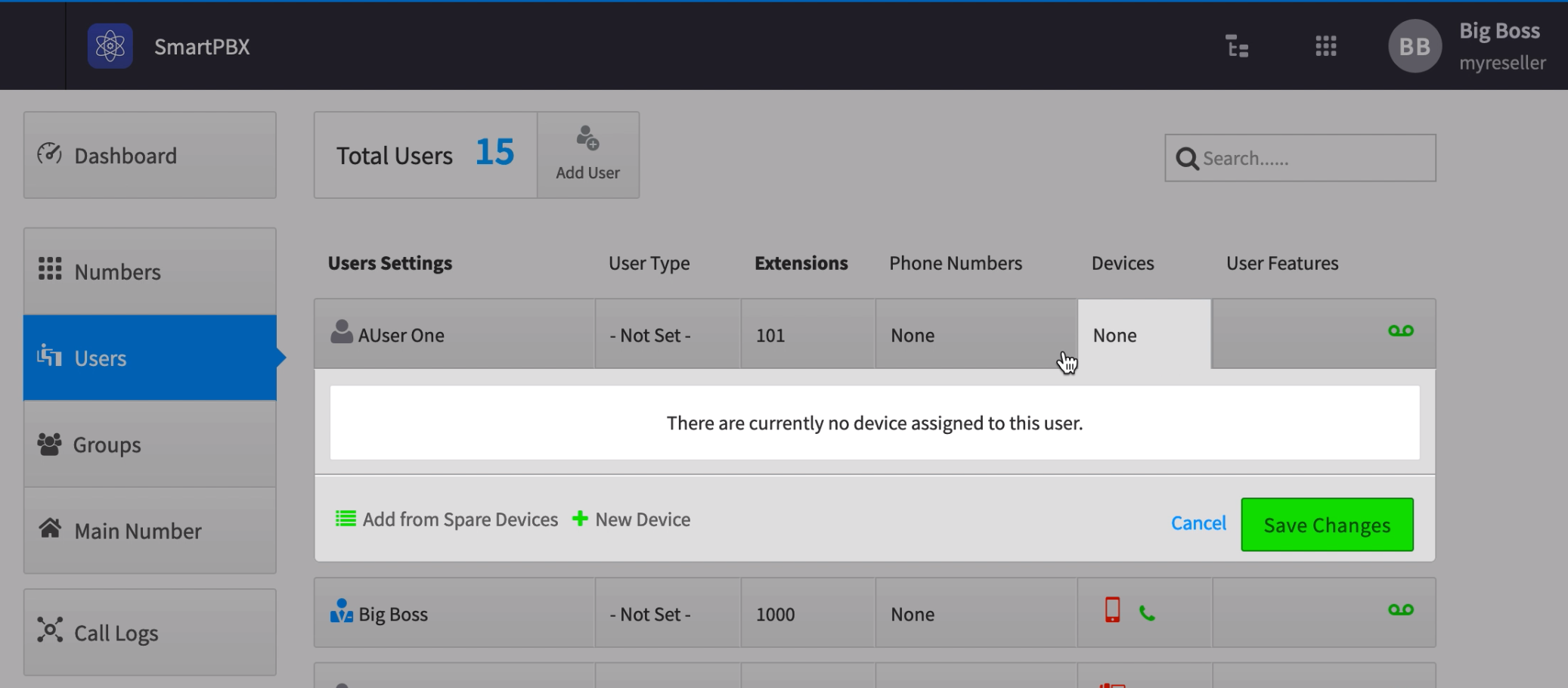
A user wants to add a device to his/her name in an existing account. This can be achieved in the SmartPBX or Advanced Callflows app. It is recommended you us SmartPBX unlesss you are an administrator, as the Callflows setup may trigger additional reactions in the callflows application.
Links
<aside> 💡 NOTE: This documentation refers to the Monster UI implementation
</aside>
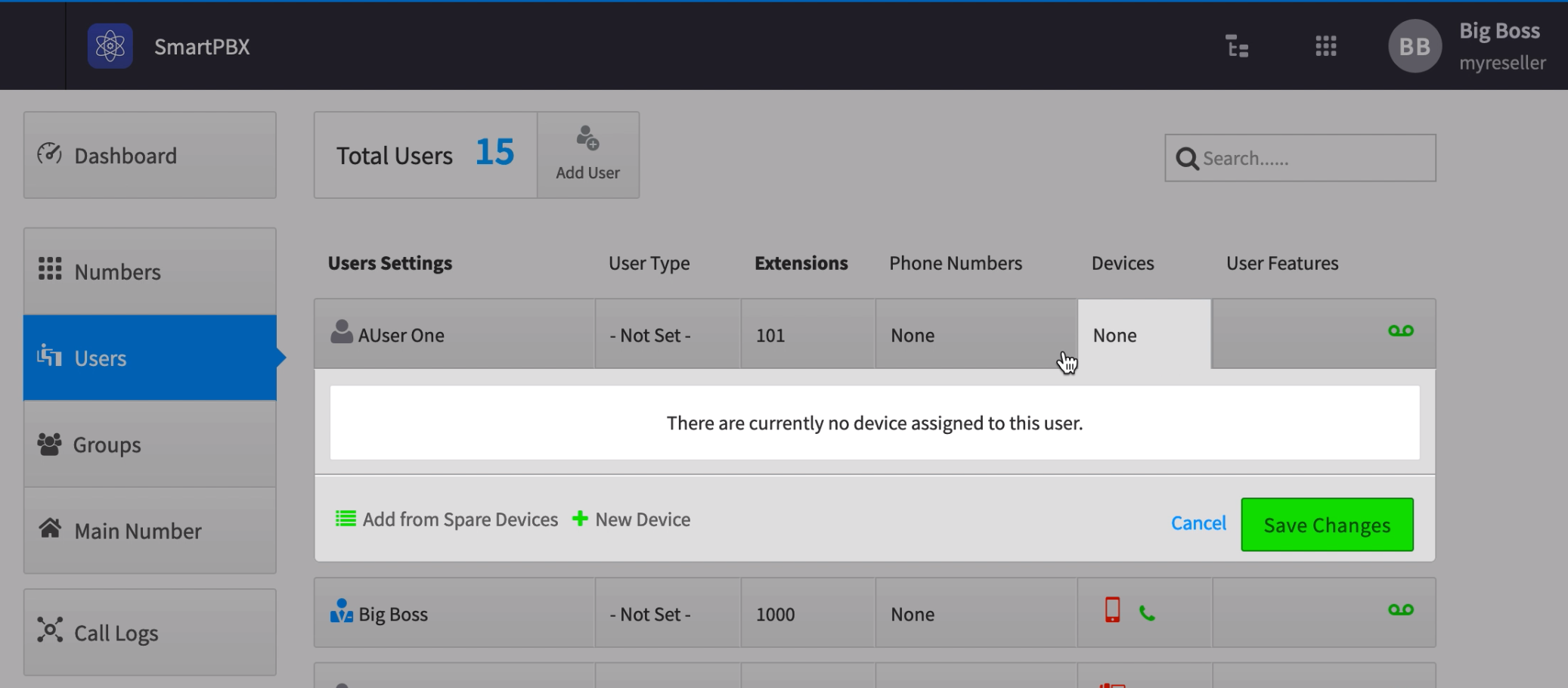
Under the devices column, select the area where devices will display - if there are no devices attached yet you will see the word None.
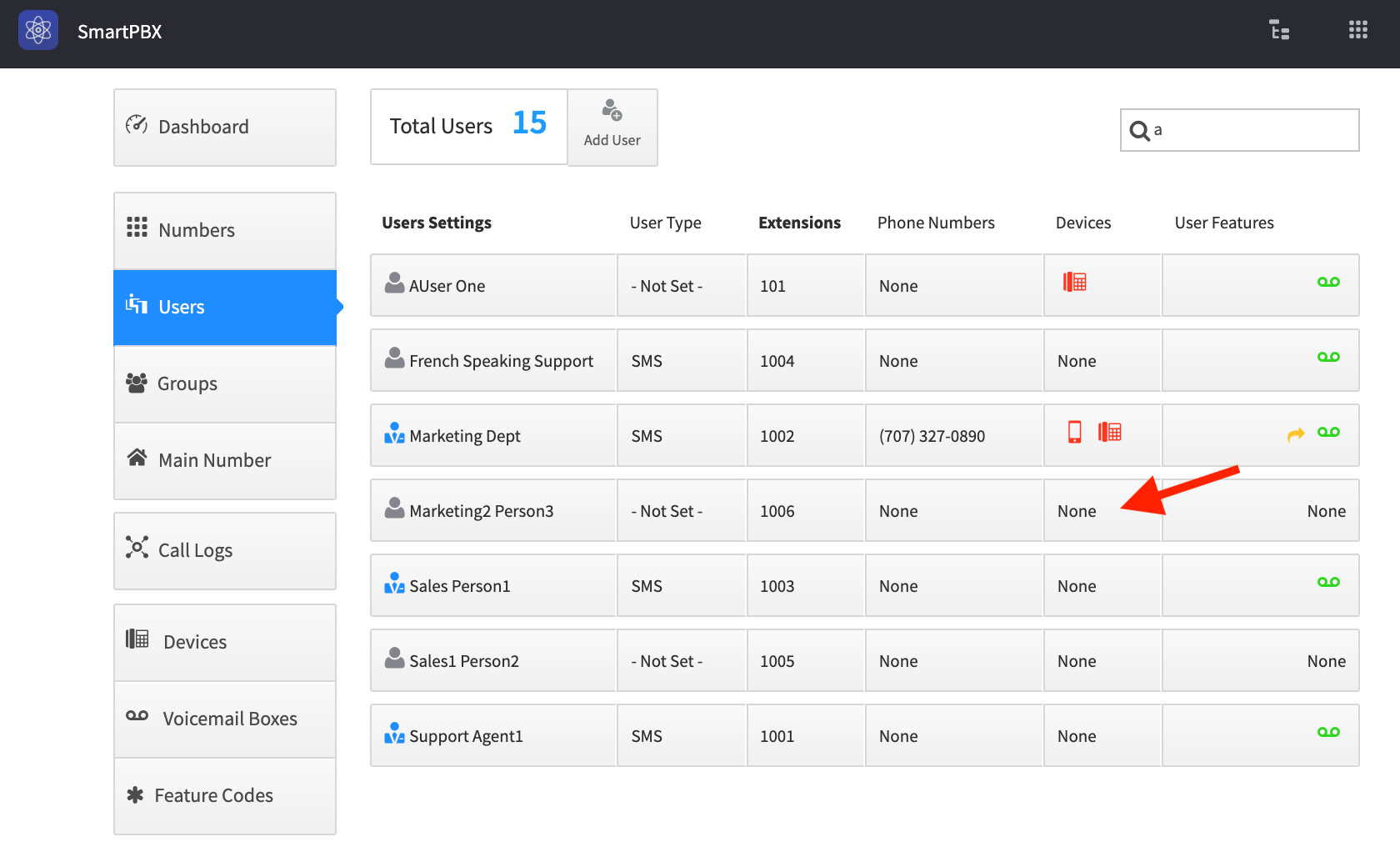
You will be given a choice to:Add from Spare Devices. This will display a list of devices your system admin has already added to the system.
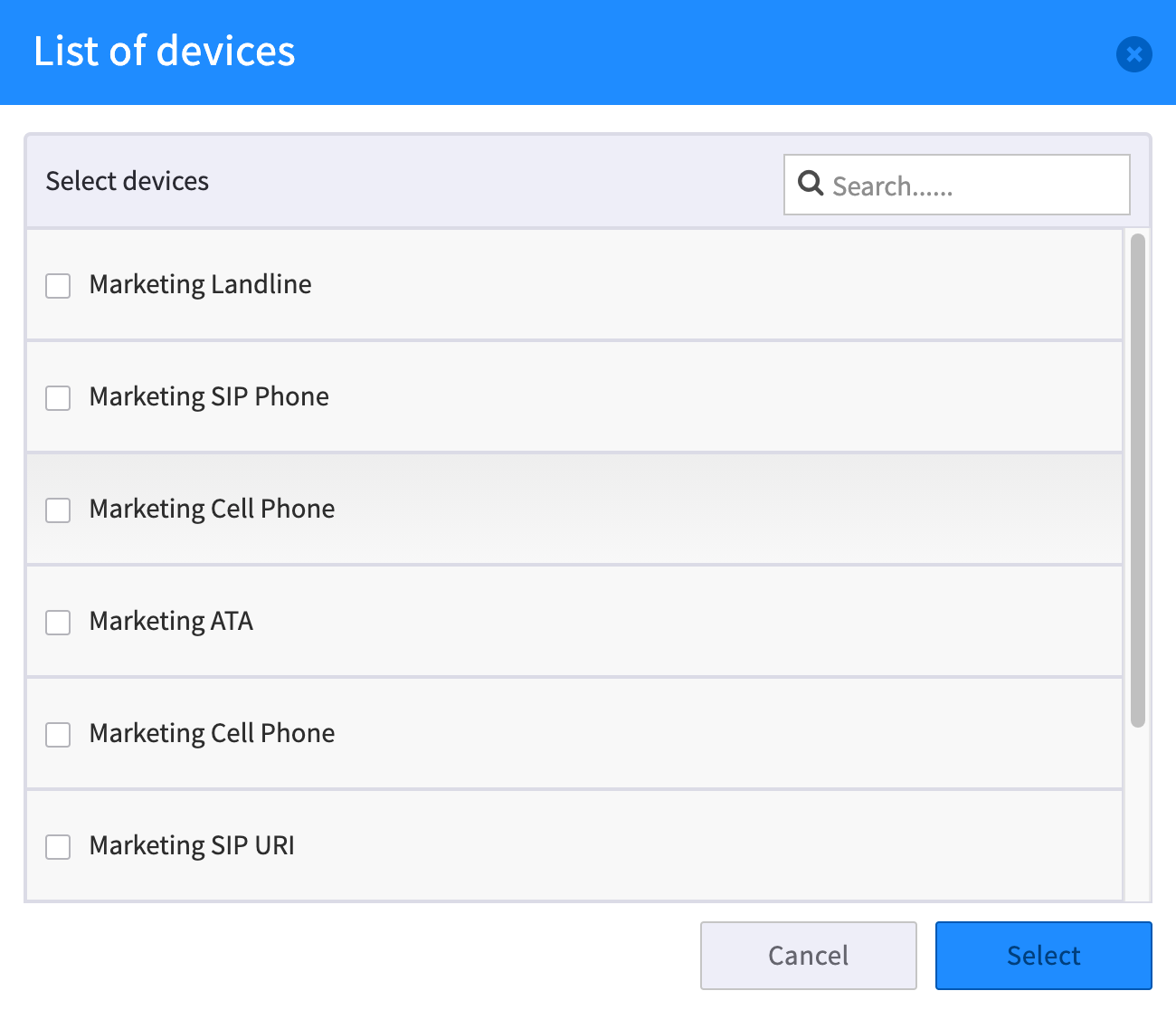
Add New Device
If you do not see your device listed, you can add it as a new device. Select New Device, and choose the type of device you have.NOTE: each device type also will show “Advanced” Settings, unique to that device’s characteristics.characteristics. Make sure to review those settings in addition before you select the “Create Device” button.