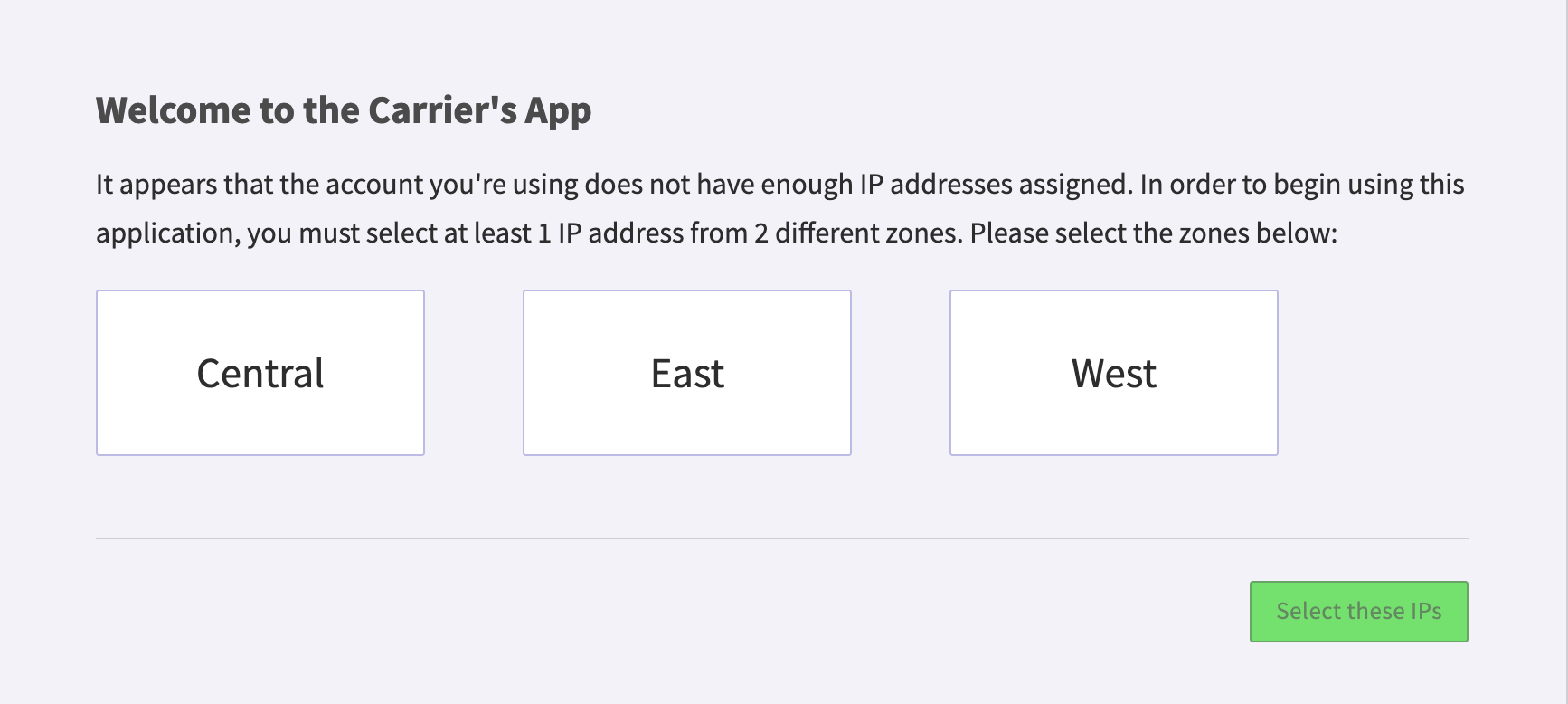
2600Hz has made carrier management easy by enabling you to add and store multiple carrier templates on the interface. When setting up a carrier for your users, you can select the carrier options through prebuilt or your custom-built templates. Once you have added providers for outbound calling services, you can immediately begin prioritizing them.
<aside> 💡 NOTE: This documentation refers to the Monster UI implementation
</aside>
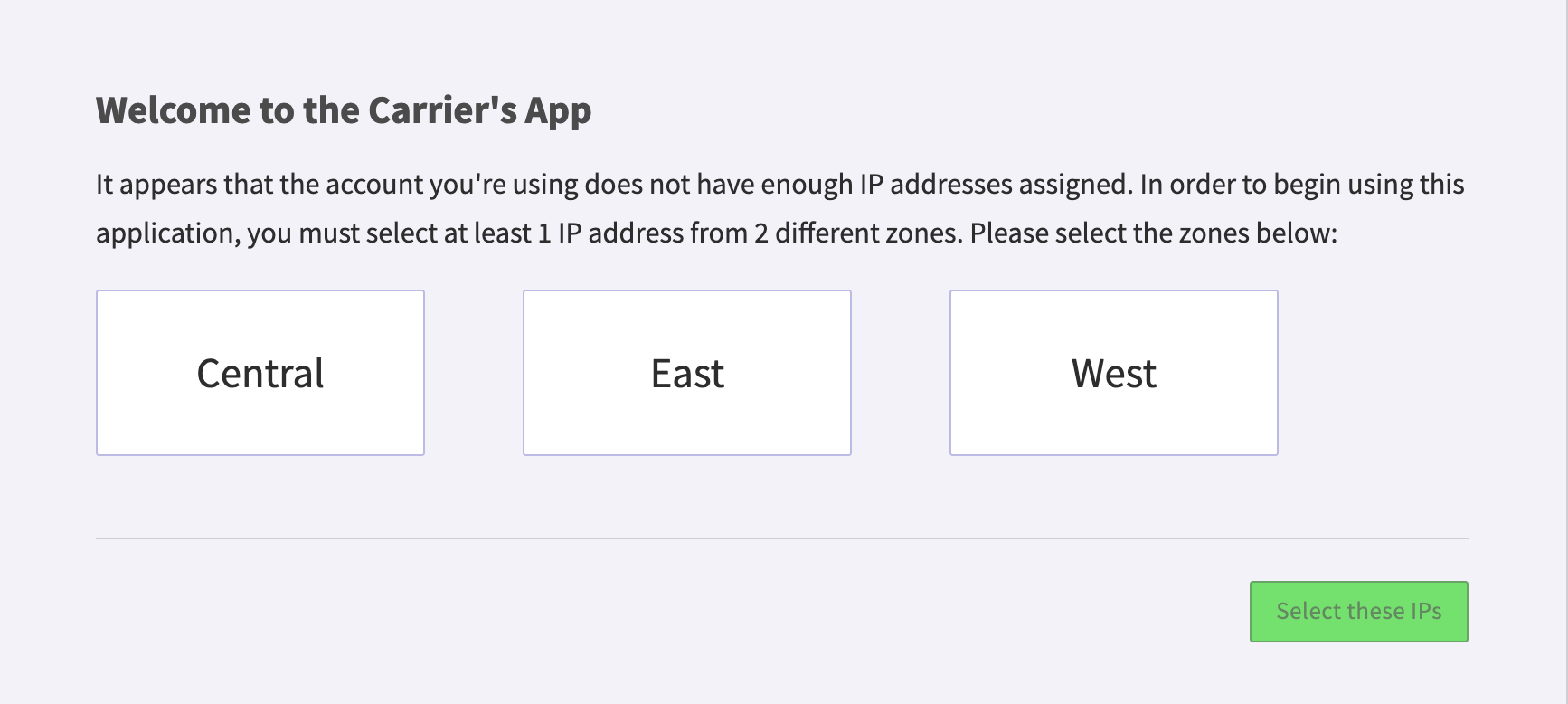
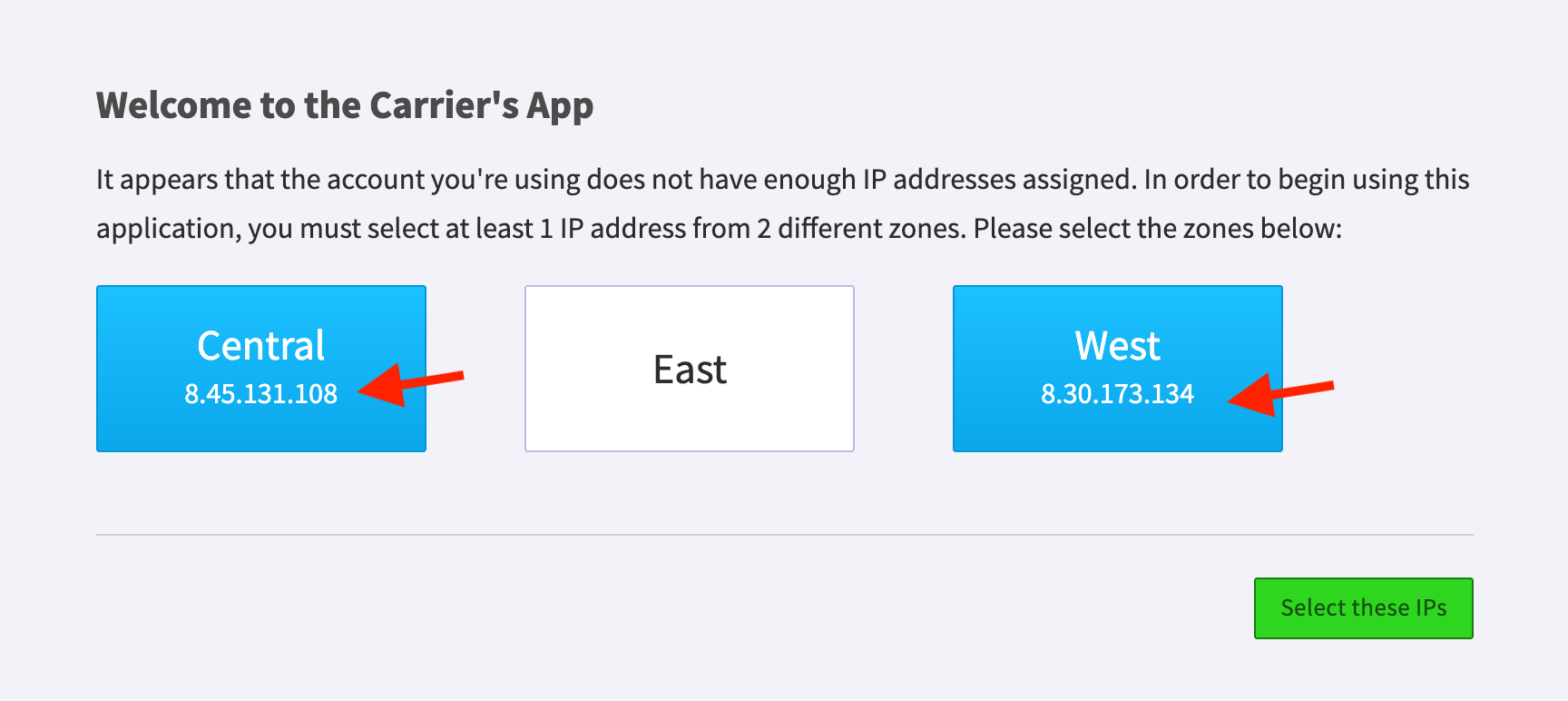
Now that you have selected your IPs you can add a carrier to your account. You can add a service provider from a prebuilt template or create a new one and customize settings based on your needs. You can even set rules for each carrier. Once added, the list of configured services providers will be listed in the interface.